Configuring Adobe Premiere For Mobility
The default settings for Adobe Premiere are designed for working on one editing station only, not multiple stations. Because F&DM has a computing environment which requires mobility and the use of external hard drives, please use the following settings to help avoid issues when relocating from station to station.
Setting #1: Set your Scratch Disk settings correctly.
When you make a new project, in the “New Project” window which automatically opens, be sure to specify a location on your external hard drive as the location for all of your Scratch folders. Click the “Browse” button next to each section and navigate to a location on your external hard drive. In this example I set them to a folder called “Scratch” on my external hard drive.
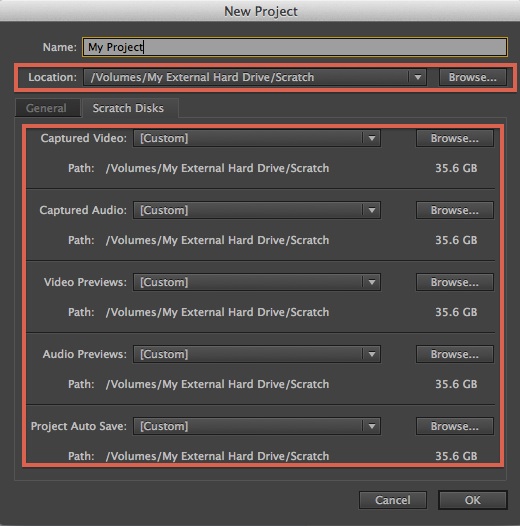
Note: you only have to configure this setting once per project because your Premiere Project File always remembers these settings and will successfully travel with the project once set properly.
If you fail to set this correctly when you first make a new project, you can always get back to this window to correct the settings by going to the File menu then then selecting Project Settings > Scratch Disks:
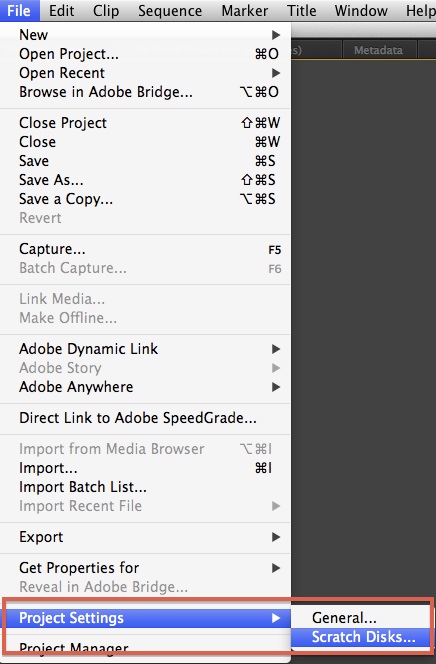
Setting #2: Set your Media Cache settings correctly.
When importing and working with footage, Premiere builds many temporary files which help the editing process run smoothly. To ensure these files are always being retrieved from the same location (rather than always being rebuilt, which is very time consuming) set the following settings:
Step 1, Navigate to Premiere Pro > Preferences > Media:
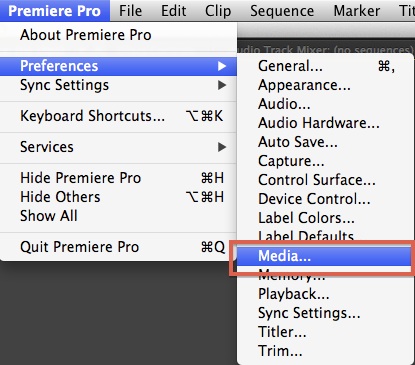
Step 2, in the new window that opens, do not check the box that says “Save Media Cache Files Next To Originals When Possible”. After that, set location for the Media Cache Files and the Media Cache Database setting to a location on your external hard drive by clicking the “Browse” button for each setting.
In this example, I set both to a folder called “Scratch” on my external hard drive:
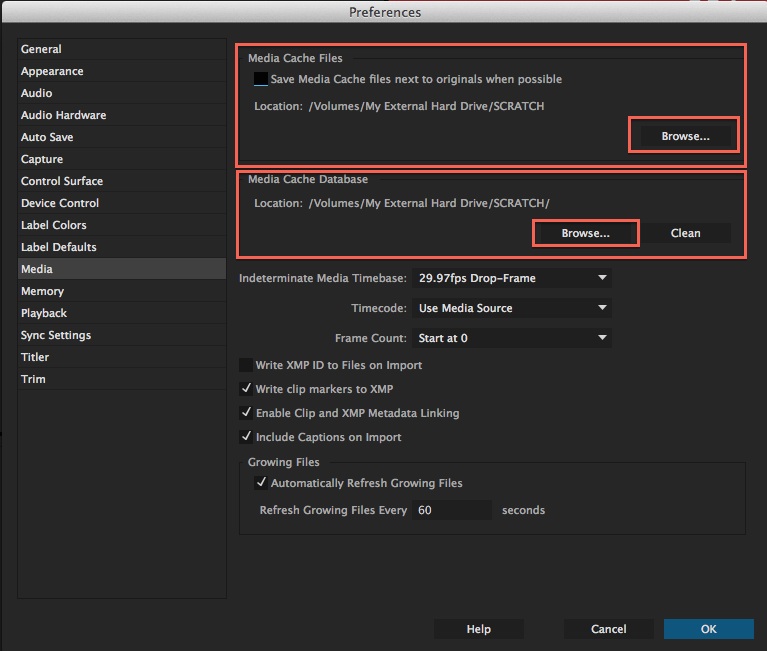
Step 3, Premiere may ask you a question about an existing media cache database. If it does, choose the “delete” option, which will prevent someone else’s media cache from being copied to your external hard disk:
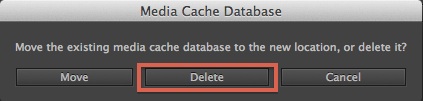
Note: On your personal computer, this setting will only need to be set correctly once because the computer will remember the setting. However, on our F&DM editing stations which are in a frozen state, this setting must be set every time you open and/or use Premiere.

