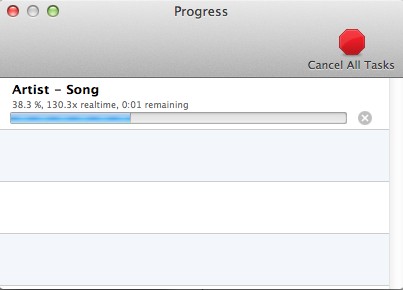Using XLD to Convert Audio to 48kHz
When video editing it is best practice to normalize all audio files to have a sample rate of 48kHz because that is the standard audio sample rate for video files. If you mix 48kHz audio files from video with 44.1kHz files (the standard for music/CD’s/MP3’s) it can potentially cause major problems. Using the program XLD to convert audio files prior to importing your audio sources into your project can easily solve this problem.
XLD is already installed and configured correctly on the Film and Digital Media department editing stations. If you are using our computers you can skip to step 6. However, if you wish to install and configure XLD on your personal Apple computer, please follow all the steps below:
Step 1) Download the latest version of XLD at the XLD webpage below. Scroll down to “Download” and choose the file that ends with .dmg at the top (do not download the “source code” version.
http://tmkk.undo.jp/xld/index_e.html
Step 2) Drag and drop (move) the XLD.app application into your computer’s Application folder. After this, add the application to the Dock on the computer as you would any application.
Step 3) Open XLD and go to the menu XLD -> Preferences:
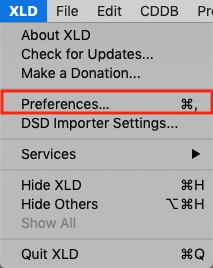
Step 4) Under the General tab, choose WAV as the output format, make sure the output director is set to “Same as input”, and then click on “Options”:
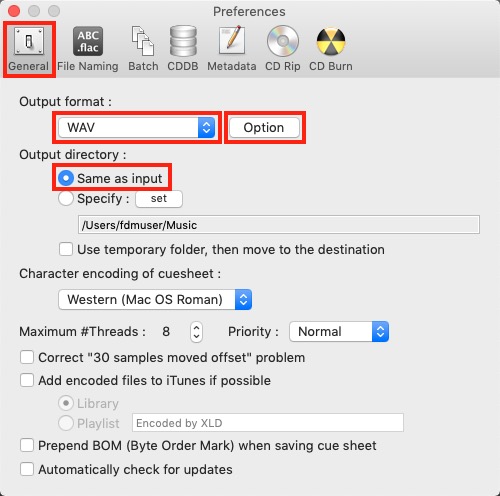
Step 5) In the options dialog, change your WAV settings to match the following exactly. When finished click OK and then close the preferences window:

Step 6) Now you can simply drag and drop your 44.1kHz audio files onto the XLD app icon in the Dock. The program will automatically resample the file(s) to 48kHz and re-save them in the lossless WAV format (.wav files). The new files will be saved to the same folder which the file came from. After conversion is complete, import the new WAV files into your editing software of choice.