Understanding Adobe Premiere Pro Software Versions
Understanding Adobe Premiere Pro version numbers can be confusing because there are many individual releases every year. This article can help explain how to understand the version names and project file backwards compatibility limitations.
First, to check the version number you are currently using, you can follow these instructions:
Apple (MacOS) computer: Navigate to the Premiere Pro menu, and choose “About Premiere Pro”. This will list the version number in a popup window.
PC (Windows OS) computer: Navigate to the Help menu at the top of the screen, and choose “About Premiere Pro”. This will list the version number in a popup window.
Adobe Premiere Pro software follows a fairly standard convention/practice of naming versions by number of releases:
Major Version Release: This number signifies a major release. These major releases typically include significant new features and do not support backwards compatibility with any previous major or minor versions.
Examples: Version 15 (also known as 2021), version 22 (also known as 2022).
Minor Version Update: These updates are visible as a period and then an additional number after the major release number. These minor release updates typically include additional features and in the last two years of Adobe Premiere Pro releases now support backwards compatibility with any previous minor versions, but not major versions.
Examples: Version 15.1, Version 22.1, Version 22.2, Version 22.3, etc.
You can read about Adobe’s newer commitment to support backwards compatibility within minor release update here:
Backward compatibility of Premiere Pro projects
Bug fix / patch updates: These updates are visible with yet another additional period and then an additional number after both the major and minor release versions. These updates typically only are issued to resolve outstanding bugs found and addressed with Adobe Premiere Pro to provide more stability to the user.
Example: Version 15.4.3, 22.3.1.
Like minor version updates, these bug fix releases are backwards compatible with earlier versions of Adobe Premiere that fall within the same minor release version. For example, version 15.4.3 project files will open in version 15.4.0.
The two scenarios that occur with project files that are not from compatible versions:
If you open an Adobe Premiere Pro project from an older version of Premiere Pro into a newer major or minor version you will be greeted with this message asking you to save your project file into the newer format to be able to “upgrade it” to be compatible:

There is no large risk to upgrading the project file since saving this new project file does not affect the original file. However, it is recommended that you backup the old project file before starting this process just to be on the safe side.
If you open an Adobe Premiere Pro project from a newer version of Premiere Pro into an older major or minor
version you will be greeted with this message telling you it is not compatible:
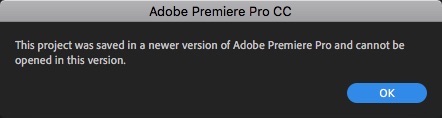
There is no solution to fix this problem that Adobe recommends. You will need to either start editing over if you can’t access or install a newer version of Premiere, or upgrade to the version of Premiere which the file is compatible with.
Additionally, there are instructions on how to install previous versions (rather than the latest version) of Adobe Premiere Pro for compatibility purposes available on Adobe’s website here: https://helpx.adobe.com/download-install/using/install-previous-version.html
This link also shows how to retain an older version of Premiere when updating to a new major release so that you have the option of having multiple versions of Premiere Pro installed on the same system in case you need it.
Last Updated: Fall 2022.

