Understanding the Department Premiere Folder Structure Template for Video Projects.
The Department Premiere Folder Structure Template for Video Projects is provided and encouraged to use with any film project that will be edited in Adobe Premiere Pro. It contains a series of empty “placeholder” folders to help organize your film project. Using this will help to maintain a professional workflow and follow adequate media management principles.
Download The Department Premiere Folder Structure Template for Video Projects.
General usage:
1. This file downloads as a .zip file. On Windows OS and Mac OS, after you have extracted the .zip file (typically by double-clicking on it after download) you will see a folder titled “Premiere Project Folder Structure”. Rename this main folder to match your project name and then move/copy this folder structure to where you plan to store your media (preferably on an external hard drive).
2. It is best practice to store your most recent and active Adobe Premiere project file (.prproj file) in the root level of this folder structure. This is the same main folder as the primary folders, and not within any of the subfolders. This will help Adobe Premiere reconnect your media if you ever accidentally relocate it.
Once set up correctly, your folder structure template should look something like this. Please note the Adobe Premiere Project (.prproj) file at the “root” folder level.
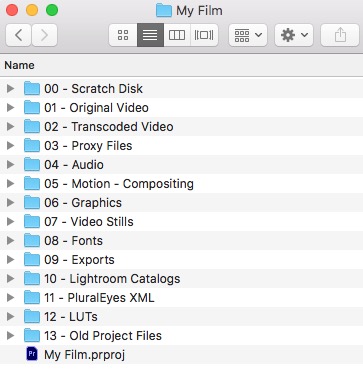
Here is a more detailed explanation of the many folders and subfolders contained within the folder structure template to help gain a better understanding of how to properly use it:
00 – Scratch Disk
This folder is for holding the media cache and scratch disk folders/files which are set within the Adobe Premiere preferences. Please refer to our Configuring Adobe Premiere For Mobility workflow for further guidance on accessing these preferences.
Note, as mentioned above, that it is best practice is to set the project location to the root folder on this folder structure rather than the “scratch disk” location shown in that workflow. This is pictured at the top of the first screenshot of the aforementioned workflow.
01 – Original Video
This folder and subfolders is the location to store any video file media from a camera, camcorder, or found footage from an original source. There are subfolders within this folder for different formats. For example, it would be best practice to store footage recorded on a Sony FS7 in the XAVC folder because that is the format/codec that camera records in this format. It is also recommended that you create a unique subfolder for each set of media/memory card to help organize your film. For example, using nomenclature such as the date the filming occured, the filming location name, or even perhaps the character name(s) depending on the type of film you are making.
Details on “Original Video” subfolders:
- 1A – XAVC – Store Sony XAVC video clips in this folder (e.g. Sony FS5, Sony FS5M2, Sony FS7).
- 1B – AVCHD – Store common AVCHD video clips in this folder (e.g. Sony FS100, Sony EA50).
- 1C – ProRes – Store Apple ProRes video clips in this folder (e.g. Blackmagic cameras).
- 1D – BRAW – Store Blackmagic RAW video clips in this folder (e.g. Blackmagic cameras).
- 1E – GoPro – Store GoPro video clips in this folder (e.g. GoPro cameras).
- 1F – DSLR – H264 – Store DSLR H.264 video clips in this folder (e.g. Canon and Nikon DSLR cameras).
- 1G – Phone – Store phone sourced video clips in this folder (e.g. iPhones and Android phones).
- 1H – Archival – Found Footage – Store found footage video clips in this folder (sourced from the Internet, or captured using legacy devices).
02 – Transcoded Video
This folder and subfolders is the location to store any media that has been transcoded from the original format for compatibility purposes. For example, found footage that has been converted to Apple ProRes so that it decodes (works) properly in Adobe Premiere.
Details on “Transcoded Video” subfolders:
- 2A – Camcorder ProRes – Store camcorder / other video clips that have been converted to Apple ProRes in this folder.
- 2B – Archival ProRes – Store found footage video clips that have been converted to Apple ProRes in this folder.
03 – Proxy Files
Using this folder is one way you can manage proxy media files when following a proxy workflow in Adobe Premiere.
04 – Audio
This folder and subfolders is a location to store all audio file types that might exist in a film.
Details on “Audio” subfolders:
- 4A – Audition Files – Store Adobe Audition project files in this folder.
- 4B – 44.1kHz Music – Store music audio files with a sample rate of 44.1kHz in this folder.
- 4C – 48kHz Music – Store music audio files with a sample rate of 44.8kHz in this folder. This is most useful when converting 44.1kHz audio to 48kHz audio for compatibility purposes.
- 4D – SFX – Store sound effects in this folder.
- 4E – Voiceover – Store voiceover recordings in this folder.
05 – Motion – Compositing
This folder and subfolders is a location to store compositing scenes/clips/project files created in Adobe After Effects or similar software.
Details on “Motion” subfolders:
- 5A – AE Project Files – Store After Effects project files (.aep) in this folder.
- 5B – Animation Cache Files – Direct After Effects Media and Disk Cache files to this folder (set this in After Effects in application preferences; this is similar to the Premiere scratch disk/media cache situation).
- 5C – Assets – Store visual assets for your After Effects projects in this folder.
- 5D – Audio – Store sound sound files associated with your After Effects projects in this folder
- 5E – Exported Animations – Store exported/rendered animations/composites in this folder.
06 – Graphics
This folder and subfolders is a location to store the two main types of graphic files used in a film: vector graphics (scalable without loss in quality) as well as photos (also known as bitmap graphics).
Details on “Graphics” subfolders:
- 6A – Vector – Store vector graphics (e.g. Adobe Illustrator or PNG files) in this folder.
- 6B – Photo – Store photos or other “rasterized” bitmap graphics in this folder.
07 – Video Stills
This folder and subfolders is a location to store individual frames (stills) created from your video projects.
Details on “Video Stills” subfolders:
- 7A – Originals – Store original (unedited) stills in this folder.
- 7B – Edited – Store edited stills in this folder.
08 – Fonts
This folder is a location to store fonts files that you have used in an Adobe Premiere project so that you can re-install that font on other computers when/if needed. Please note that many fonts are provided by an Adobe Creative Cloud membership and this has no relationship with that. This folder is for any third party fonts you’ve manually installed by downloading or purchasing a font file. Font files are typically found in a .ttf or .otf format.
09 – Exports
This folder and subfolders is a location to store various types of exported files in different quality settings from an Adobe Premiere project. Please refer to our various exporting instructions available in our main Tutorials & Workflows section for further guidance on exporting.
Details on “Exports” subfolders:
- 9A – Low Compression (Sequence Preset) – Store low compression (e.g. Apple ProRes) exports in this folder.
- 9B – Web High – Store higher quality web compression (e.g. 4k or 1080p H.264) exports in this folder.
- 9C – Web Low – Store lower quality web compression (e.g. 720p or lower H.264) exports in this folder.
10 – Lightroom Catalogs
This folder is a location to store Adobe Lightroom catalogs (databases) when using a photography-rich video project that requires the use of Adobe Lightroom in addition to Adobe Premiere.
11 – PluralEyes XML
This folder is a location to store PluralEyes XML (sequence) files if you have used PluralEyes for syncing multiple audio sources. Please refer to our Synchronizing Dual System audio using PluralEyes 4 workflow for more information on that process.
12 – LUTs
This folder is a location to store color “Look Up Tables” (also known as “3D Look Up Tables”) if you have incorporated them into the color correction phase of your editing process.
13 – Old Project Files
This folder is a location to store old backup copies of your Adobe Premiere project file. This is because it is good idea to maintain an archive of old versions of your project file in case your primary project file becomes corrupt.

