Understanding Formats and Memory Card Architecture on Blackmagic Ursa Mini and Pocket Cinema 6K Cameras
Format selection: It is strongly recommended that all recording on Blackmagic cameras be done by choosing one of the Apple ProRes options rather than Blackmagic RAW. The Blackmagic RAW format currently requires a third party plugin created by Blackmagic to be installed on a computer system to allow for editing within Adobe Premiere Pro (because Premiere does not natively support it). This Blackmagic RAW format was designed primarily for use with Davinci Resolve and not Adobe Premiere Pro. Converting Blackmagic RAW files to ProRes format after the fact can be an arduous process and should be avoided.
Resolution selection: Students are encouraged to record in standard HD formats for a simplified workflow (1920×1080 aka 1080p). If you choose to record in an Ultra High Definition format (4K, 6k) it is important that you follow a “proxy” workflow in Adobe Premiere Pro–this process creates low resolution sidecar video files that will be used during most editing phases and allow the computer to run efficiently. For more information on the Adobe Premiere Pro proxy workflow please refer to this comprehensive youtube video tutorial, or make an appointment with our IT/Post-production staff for a tutorial.
For more specifics on the formats and resolution selection, please refer to the PDF manual for the camera you are using:
• Blackmagic URSA Mini.
• Blackmagic Pocket Cinema 6k.
Memory Card Architecture: Blackmagic cameras, such as the Ursa Mini and Pocket Cinema Camera 6k, have a very simple way of storing media. All formats are recorded to the root level of the memory card, meaning the files will be stored in the main folder (not within any subfolders). This is uncommon with professional camcorders but results in a much easier workflow to offload media.
When the memory card is connected to the computer, once opened, the files will be listed all together in the main memory card folder. For example, the screenshot below shows a Blackmagic Pocket Cinema 6K camera that had one clip recorded in ProRes format (.mov file), and one recorded in Blackmagic RAW format (.braw file).
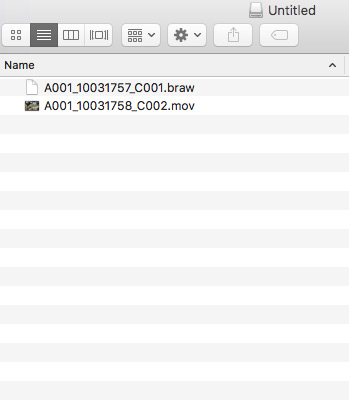
Simply select and copy the files you’ve recorded onto your storage location, preferably onto an external hard drive using the Department Premiere Folder Structure Template for Video Projects.
When importing ProRes media into Adobe Premiere be sure to create any new sequences using the “Create New Sequence From Clip” method (outlined on the Premiere Pro troubleshooting FAQ here): Video in sequence/timeline appears small, blurry, or appears letter-boxed (black bars on top and bottom).

